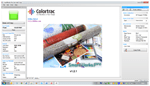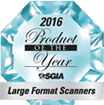One Interface, Three Applications
Using a Mouse or Touch Screen enabled displays, the intuitive Graphical User Interface guides you quickly through the Scan-once workflow, making rapid changes to the image quality if required. SmartWorks Pro is available in three variations:
- Scan – scan only
- Copier – copying only
- Scan & Copy – scan to file and copy simultaneously
Intuitive Graphical User Interface
The intuitive Graphical User Interface (GUI) can be operated through either mouse or touch screen enabled displays, providing simple working or rapid access to the wide range of new Full Color and Image Quality Editing features.
Superior Productivity with Scan-Once Workflow
Scan-Once Workflow allows any number of adjustments to be made in real-time after scanning the image file, which is then updated and saved without any additional scanning or operator intervention. Scan-Once also limits the opportunity for potential damage to the original document, especially if the document is fragile and/or valuable.
Simplify Large Archive Jobs
Let SmartWorks Pro help you manage the scanned images by using the SmartWorks Pro Multi Page Document Manager, which allows the operator to combine large and differing scan file types into a single TIFF or PDF file. Creating a multi-page document outside of the scanning process has several advantages:
- Allows operator freedom to edit and quality check each scan
- Works with large or small files without slowing down the scanning process
- Allows jpeg and tiff, monochrome and color files, physically large and physically small files all to be built into one self-contained file
- Allows very long pdf documents to be constructed
- Copes with interrupted scan flow without affecting or corrupting the whole file
- Does not require an especially powerful computer since Multi Page Document creation takes place outside of the scanning workflow
- Add new images without rescanning all the internal documents again
- Accept JPEG and TIFF images from external sources
Automate Using 10 Preset Filters
Let SmartWorks Pro enhance your productivity by using one of the 10 Preset Filters. Designed to help the unfamiliar scanner operator get the best result from many different types of original documents, the preset filters can be used when scanning or copying.
Mouse or Touch Screen compatible
Choose the style of operation that suits you. Use Touch Screen operation when archiving similar documents types in conjunction with Preset Filters Use the Mouse for in-depth manipulation of the scanned image, modification of the presets and creating multiple document files
Optimized Windows Printer Driver Support
Great color, straight out of the box Use any Windows compatible printer to get the printed output you need.
Total Color Management
Transform and enhance all aspects of scanned images and colors Profile Scanner and printer for pristine reproduction of color where used Display images on a calibrated screen (third party software required) Save scans with embedded RGB profile Create printer profiles for your print material to create the best color output Repeatable quality scan after scan, copy after copy.
Printer Management
SmartWorks Pro Printer Drivers allow the user to create printer profiles specifically suited to the chosen output media and also to benefit from greater control over precise copy size and economical paper utilization. For compatibility with large CAD drafting printers, TIFF files can be held in an Optional Hot Folder. With this feature all scans are automatically detected and printed by the CAD printer without the use of printer drivers. (Note: CAD printer must support hot folder/RIP operation.)